- All Exams Instant Download
How should you complete the Azure PowerShell script?
DRAG DROP
You need to automate tasks with Azure by using Azure PowerShell workflows.
How should you complete the Azure PowerShell script? To answer, drag the appropriate cmdlet to the correct location. Each cmdlet may be used once, more than once, or not at all. You may need to drag the split bar between panes or scroll to view content.
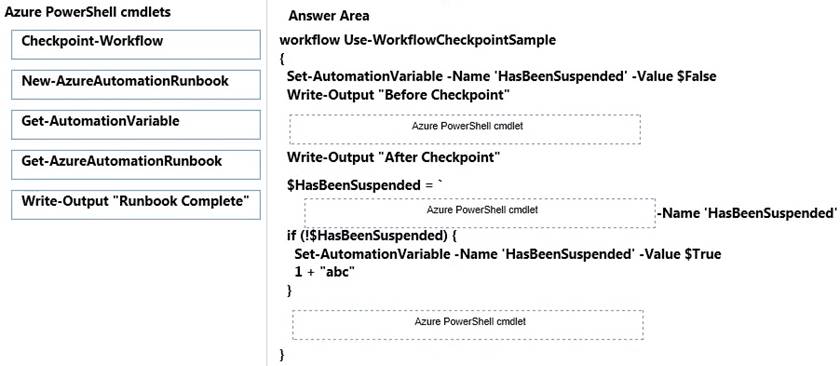
Answer: 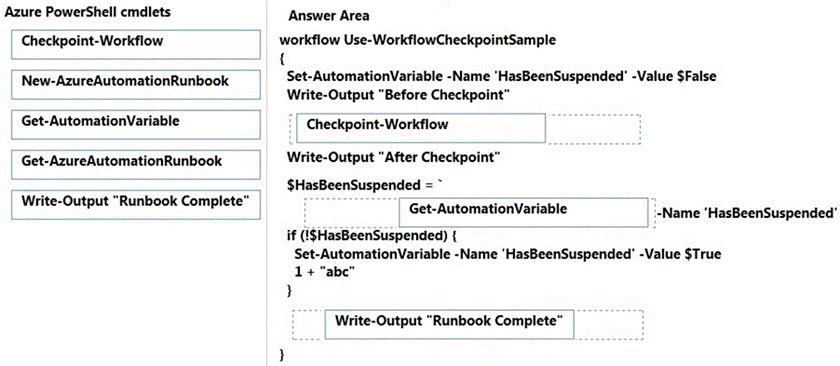
Explanation:
workflow Use-WorkflowCheckpointSample
{
# An exception occurs if ‘HasBeenSuspended’ does not already exist.
# Exceptions that are not caught with a try/catch will cause the runbook to suspend.
Set-AutomationVariable -Name ‘HasBeenSuspended’ -Value $False
# This line occurs before the checkpoint. When the runbook is resumed after
# suspension, ‘Before Checkpoint’ will not be output a second time.
Write-Output "Before Checkpoint"
# A checkpoint is created.
Checkpoint-Workflow
# This line occurs after the checkpoint. The runbook will start here on resume.
Write-Output "After Checkpoint"
$HasBeenSuspended = Get-AutomationVariable -Name ‘HasBeenSuspended’
# If branch only executes if the runbook has not previously suspended.
if (!$HasBeenSuspended) {
Set-AutomationVariable -Name ‘HasBeenSuspended’ -Value $True
# This will cause a runtime exception. Any runtime exception in a runbook
# will cause the runbook to suspend.
1 + "abc"
}
Write-Output "Runbook Complete"
}
Explanation: https://gallery.technet.microsoft.com/scriptcenter/How-to-use-workflow-cd57324f
Latest 70-535 Dumps Valid Version with 458 Q&As
Latest And Valid Q&A | Instant Download | Once Fail, Full Refund
Subscribe
Login
0 Comments
Inline Feedbacks
View all comments

