- All Exams Instant Download
What should you do?
HOTSPOT
You need to troubleshoot and resolve the reverse DNS lookup issues.
What should you do? To answer, select the appropriate option in the answer area. NOTE: Each correct selection is worth one point.
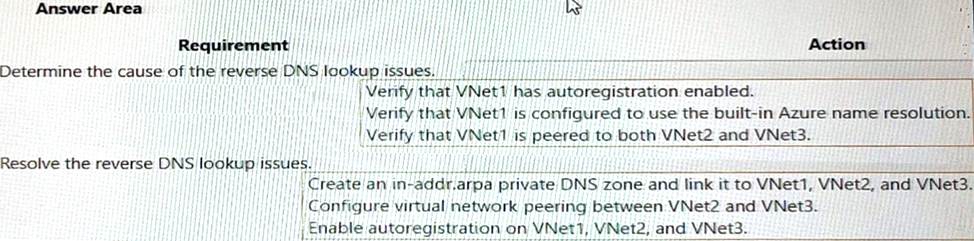
Answer: 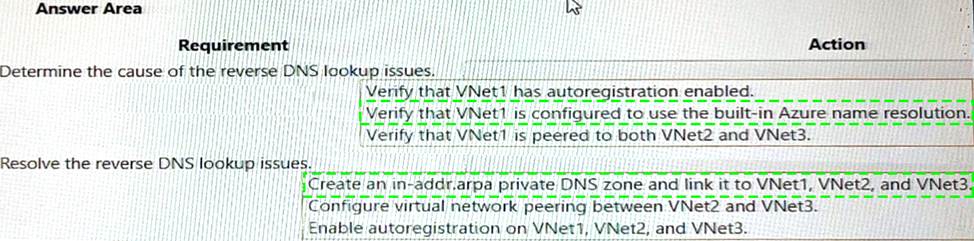
Explanation:
Box 1: Verify that VNet1 is configured to use the built-in Azure resolution As mentioned in the scenario, you need to troubleshoot and resolve the reverse DNS lookup issues. Reverse DNS lookup is a process of resolving an IP address to a host name 2. For example, if you have a virtual machine with an IP address of 10.0.0.4 and a host name of vm1.contoso.com, you can use reverse DNS lookup to find the host name from the IP address.
One way to perform reverse DNS lookup in Azure is to use the built-in Azure resolution. The built-in Azure resolution is a feature that allows reverse DNS lookup (PTR DNS queries) for virtual machine IP addresses by default1. This feature works for both IPv4 and IPv6 addresses, and it supports both public and private IP addresses. The built-in Azure resolution uses the host name of the virtual machine as the reverse DNS record.
To use the built-in Azure resolution, you need to configure your virtual network to use the default Azure-provided DNS servers. These are the DNS servers that are automatically assigned to your virtual network when you create it3. You can verify or change the DNS server settings of your virtual network using the Azure portal, PowerShell, CLI, or REST API.
To verify that VNet1 is configured to use the built-in Azure resolution using the Azure portal, follow these steps:
✑ In the Azure portal, navigate to the Virtual Network resource.
✑ Select DNS servers under Settings.
✑ Check if Default (Azure-provided) is selected under DNS servers. If not, select it and click Save to apply the changes.
After configuring your virtual network to use the built-in Azure resolution, you can test the reverse DNS lookup using tools such as nslookup or dig. For example, you can use the following command to perform a reverse DNS lookup for an IP address of 10.0.0.4: nslookup -type=PTR 10.0.0.4
The output should show the host name of the virtual machine that has that IP address.
Box 2: Create an in-addr.arpa private DNS zone and link it to VNet1, VNet2, and VNet3.
Reverse DNS lookup issues are related to resolving IP addresses to their corresponding hostnames. In the given scenario, the issue is with reverse DNS lookups for the resources in the three virtual networks. Creating an in-addr.arpa private DNS zone and linking it to VNet1, VNet2, and VNet3 would ensure that the reverse DNS lookups can be resolved correctly across all three virtual networks.
Reference:
Latest AZ-720 Dumps Valid Version with 81 Q&As
Latest And Valid Q&A | Instant Download | Once Fail, Full Refund
Subscribe
Login
0 Comments
Inline Feedbacks
View all comments

