- All Exams Instant Download
What should you do from the Azure portal?
SIMULATION
Click to expand each objective.
To connect to the Azure portal, type https://portal.azure.com in the browser address bar.
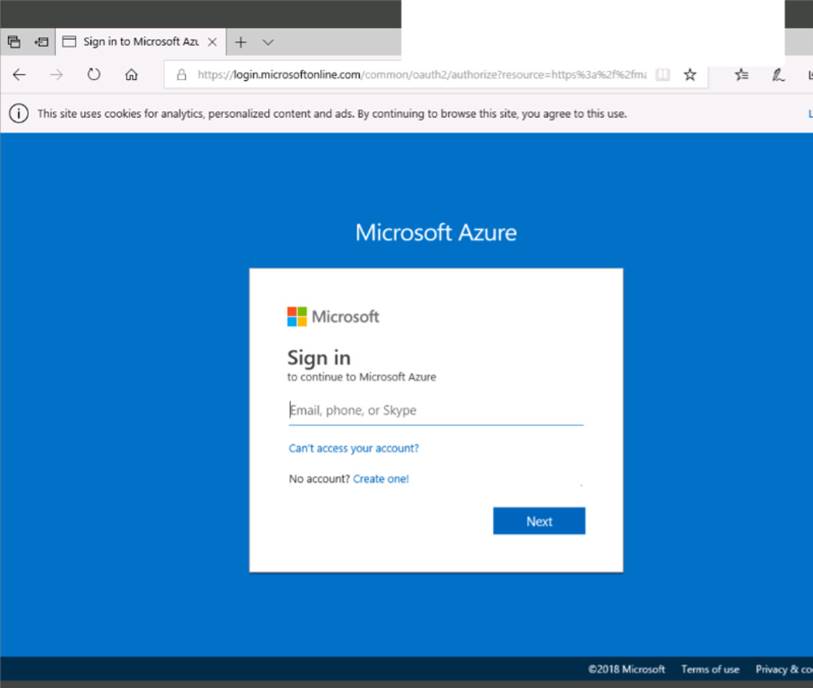
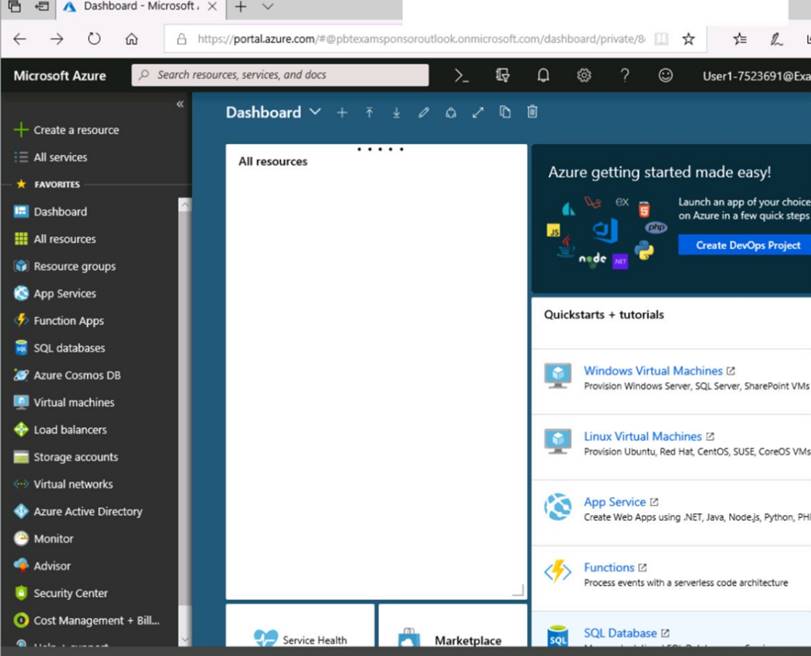
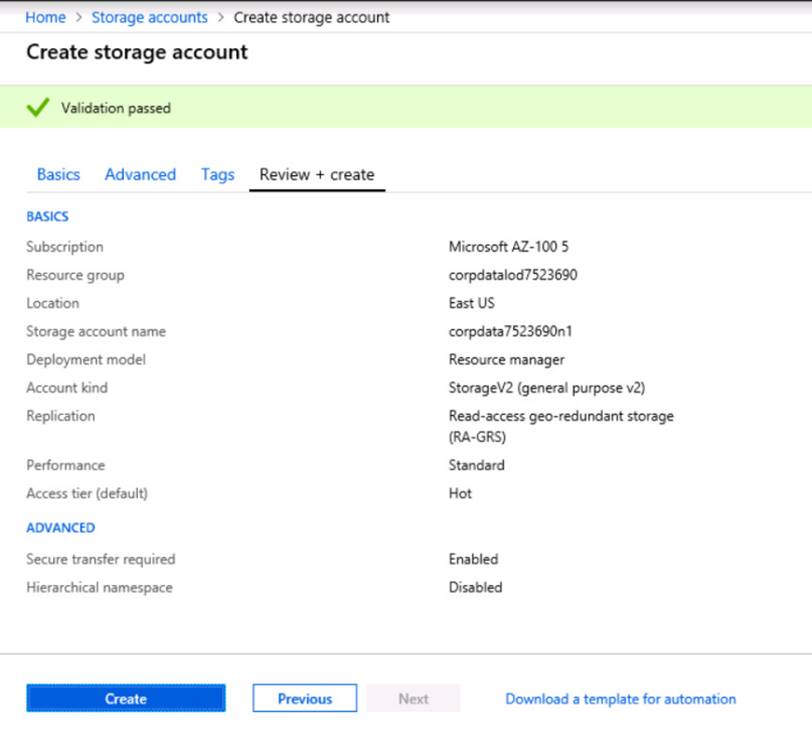
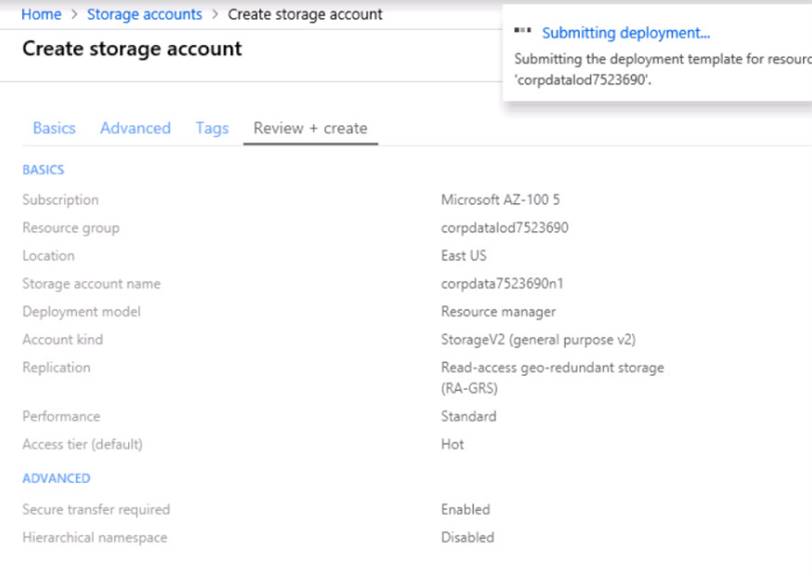
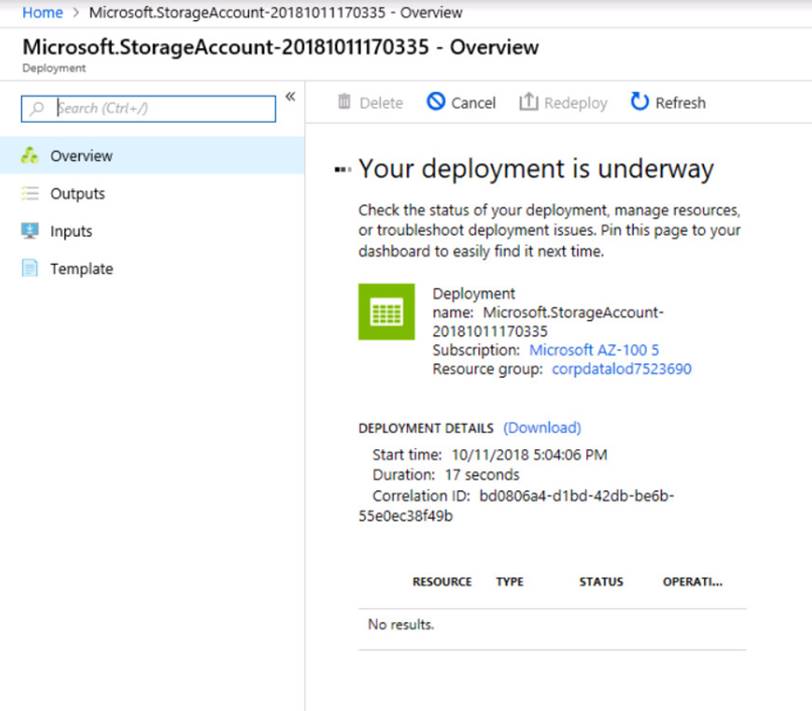
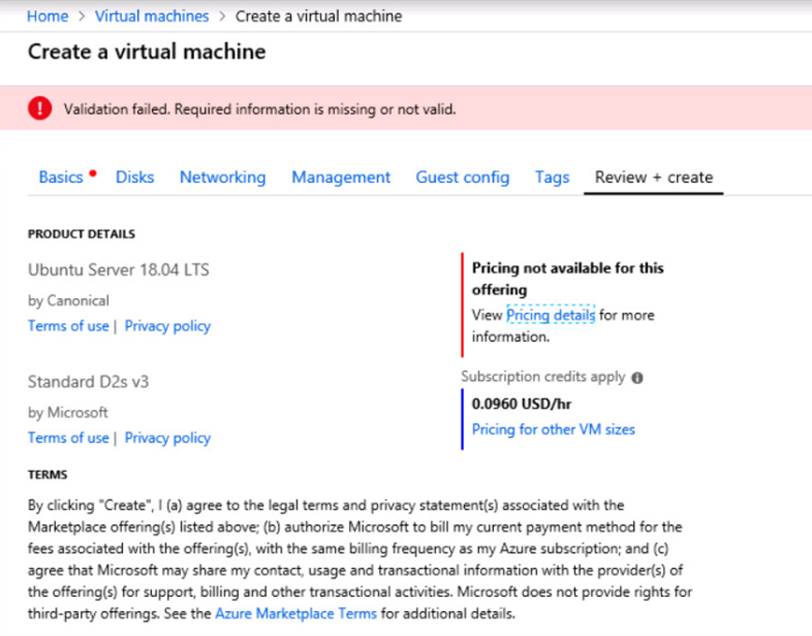
When you are finished performing all the tasks, click the ‘Next’ button.
Note that you cannot return to the lab once you click the ‘Next’ button. Scoring occur in the background while you complete the rest of the exam.
Overview
The following section of the exam is a lab. In this section, you will perform a set of tasks in a live environment. While most functionality will be available to you as it would be in a live environment, some functionality (e.g., copy and paste, ability to navigate to external websites) will not be possible by design.
Scoring is based on the outcome of performing the tasks stated in the lab. In other words, it doesn’t matter how you accomplish the task, if you successfully perform it, you will earn credit for that task. Labs are not timed separately, and this exam may have more than one lab that you must complete.
You can use as much time as you would like to complete each lab. But, you should manage your time appropriately to ensure that you are able to complete the lab(s) and all other sections of the exam in the time provided.
Please note that once you submit your work by clicking the Next button within a lab, you will NOT be
able to return to the lab.
To start the lab
You may start the lab by clicking the Next button.
You plan to connect several virtual machines to the VNET01-USEA2 virtual network.
In the Web-RGlod8322489 resource group, you need to create a virtual machine that uses the Standard_B2ms size named Web01 that runs Windows Server 2016. Web01 must be added to an availability set.
What should you do from the Azure portal?
Answer: Step 1. Choose Create a resource in the upper left-hand corner of the Azure portal.
Step 2. In the Basics tab, under Project details, make sure the correct subscription is selected and then choose Web-RGlod8095859 resource group
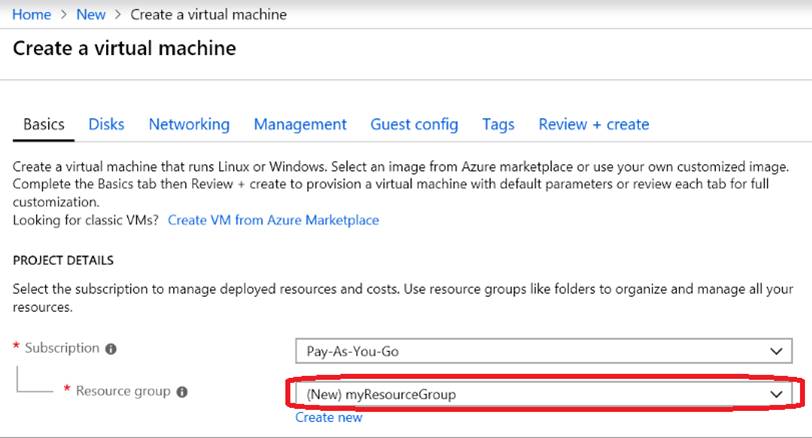
Step 3. Under Instance details type/select:
Virtual machine name: Web01
Image: Windows Server 2016
Size: Standard_B2ms size
Leave the other defaults.
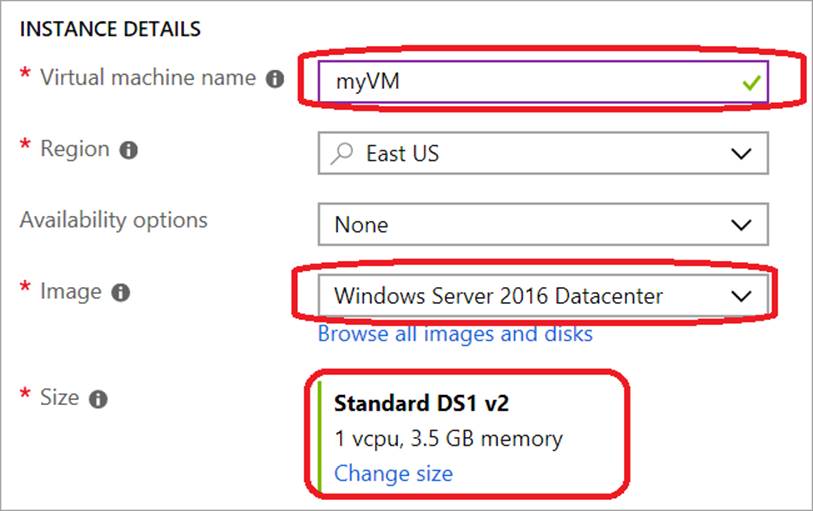
Step 4: Finish the Wizard
Latest AZ-300 Dumps Valid Version with 283 Q&As
Latest And Valid Q&A | Instant Download | Once Fail, Full Refund
Subscribe
Login
0 Comments
Inline Feedbacks
View all comments

