- All Exams Instant Download
• Enable Team 2 to work independently on changes to a copy of Project?
Topic 2, Contoso Case Study: 2
Overview
Existing Environment
Contoso, Ltd. is a manufacturing company that has a main office in Chicago.
Contoso plans to improve its IT development and operations processes by implementing Azure DevOps principles. Contoso has an Azure subscription and creates an Azure DevOps organization.
The Azure DevOps organization includes:
• The Docker extension
• A deployment pool named Pool7 that contains 10 Azure virtual machines that run Windows Server 2016
The Azure subscription contains an Azure Automation account.
Planned Changes
Contoso plans to create projects in Azure DevOps as shown in the following table.
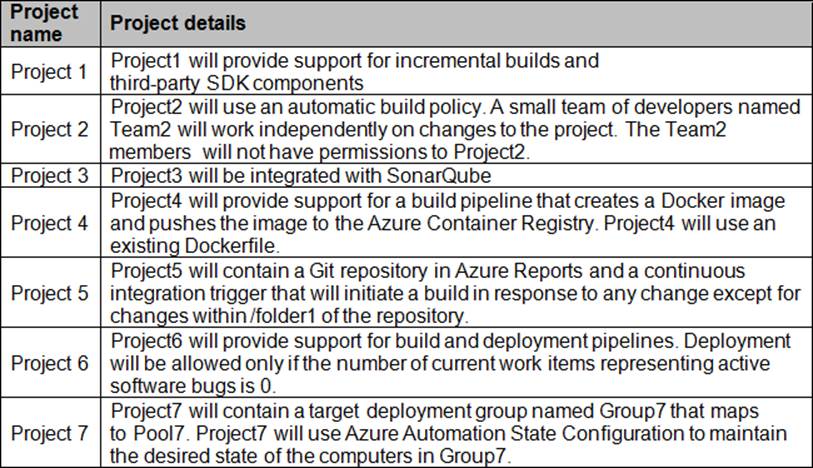
Technical Requirements
Contoso identities the following technical requirements:
• Implement build agents rot Project 1.
• Whenever possible, use Azure resources
• Avoid using deprecated technologies
• Implement a code flow strategy for Project2 that will:
• Enable Team 2 to submit pull requests for Project2.
• Enable Team 2 to work independently on changes to a copy of Project?
• Ensure that any intermediary changes performed by Tram2 on a copy of Project2 will be subject to the same restrictions as the ones defied in the build policy of Project2.
• Whenever possible. Implement automation and minimize administrative effort.
• Implement Protect3, Project5, Project6, and Project7 based on the planned changes.
• Implement Project4 and configure the project to push Docker images to Azure Container Reentry.
DRAG DROP
You need to implement Project6.
Which three actions should you perform in sequence? To answer, move the appropriate actions from the list of actions to the answer area and arrange them m the correct order.
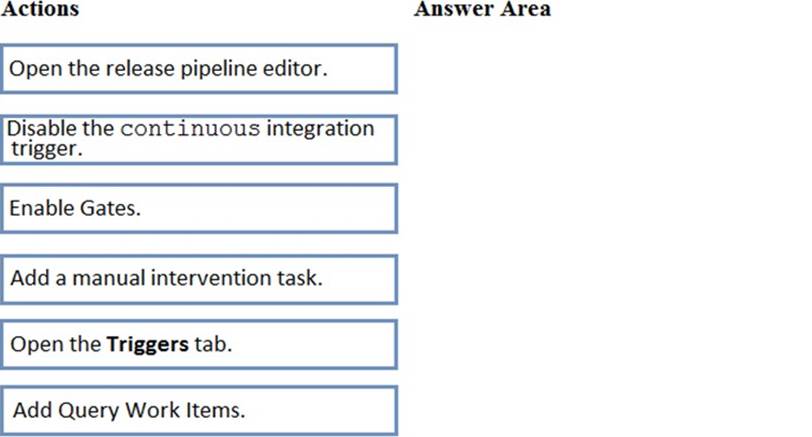
Answer: 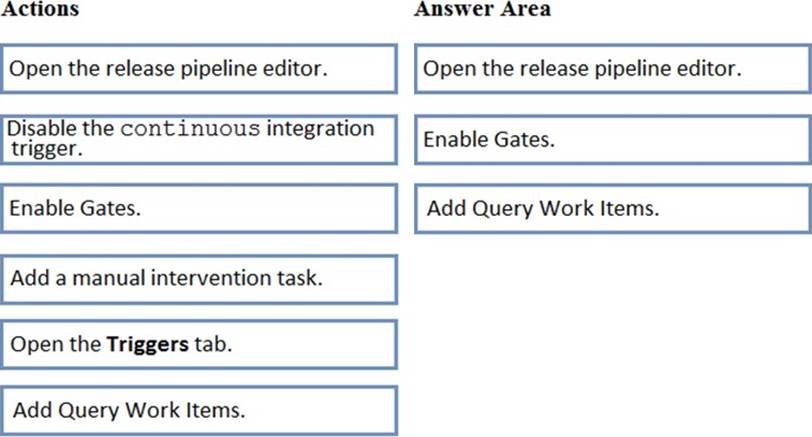
Explanation:
Scenario: Implement Project3, Project5, Project6, and Project7 based on the planned changes

Step 1: Open the release pipeline editor.
In the Releases tab of Azure Pipelines, select your release pipeline and choose Edit to open the pipeline editor.
Step 2: Enable Gates.
Choose the pre-deployment conditions icon for the Production stage to open the conditions panel.
Enable gates by using the switch control in the Gates section.
Step 3: Add Query Work items.
Choose + Add and select the Query Work Items gate.
Configure the gate by selecting an existing work item query.
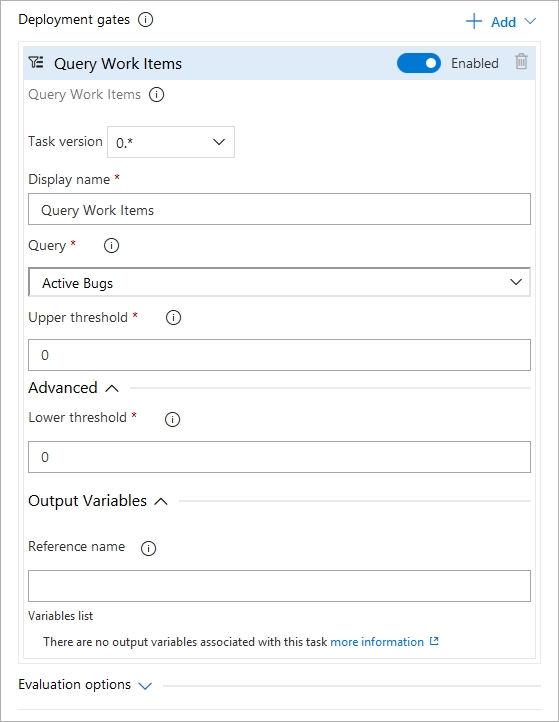
Note: A case for release gate is:
Incident and issues management. Ensure the required status for work items, incidents, and issues. For example, ensure deployment occurs only if no priority zero bugs exist, and validation that there are no active incidents takes place after deployment.
References: https://docs.microsoft.com/en-us/azure/devops/pipelines/release/deploy-using-approvals?view=azure-devops#configure-gate
Latest AZ-400 Dumps Valid Version with 289 Q&As
Latest And Valid Q&A | Instant Download | Once Fail, Full Refund
Subscribe
Login
0 Comments
Inline Feedbacks
View all comments

