- All Exams Instant Download
CORRECT TEXT
CORRECT TEXT
Please wait while the virtual machine loads. Once loaded, you may proceed to the lab section. This may take a few minutes, and the wait time will not be deducted from your overall test time.
When the Next button is available, click it to access the lab section. In this section, you will perform a set of tasks in a live environment. While most functionality will be available to you as it would be in a live environment, some functionality (e.g., copy and paste, ability to navigate to external websites) will not be possible by design.
Scoring is based on the outcome of performing the tasks stated in the lab. In other words, it doesn’t matter how you accomplish the task, if you successfully perform it, you will earn credit for that task.
Labs are not timed separately, and this exam may more than one lab that you must complete. You can use as much time as you would like to complete each lab. But, you should manage your time appropriately to ensure that you are able to complete the lab(s) and all other sections of the exam in the time provided.
Please note that once you submit your work by clicking the Next button within a lab, you will NOT be able to return to the lab.
Username and password
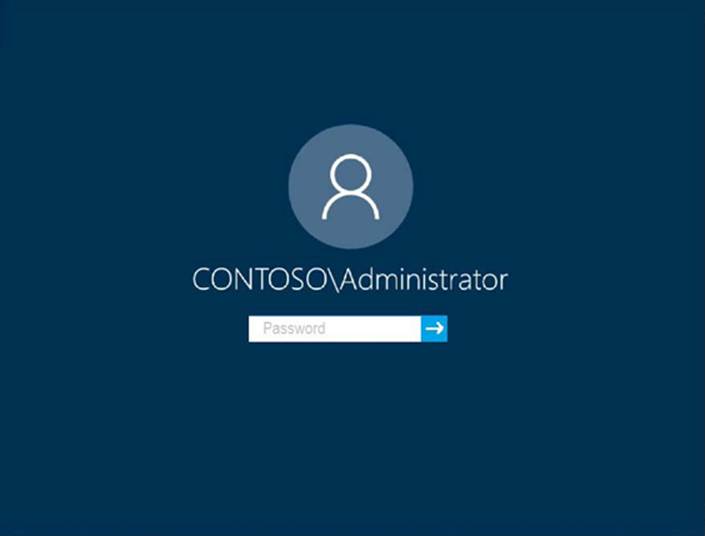
Use the following login credentials as needed:
To enter your password, place your cursor in the Enter password box and click on the password below.
Username: Contoso/Administrator
Password: Passw0rd!
The following information is for technical support purposes only:
Lab Instance: 11145882
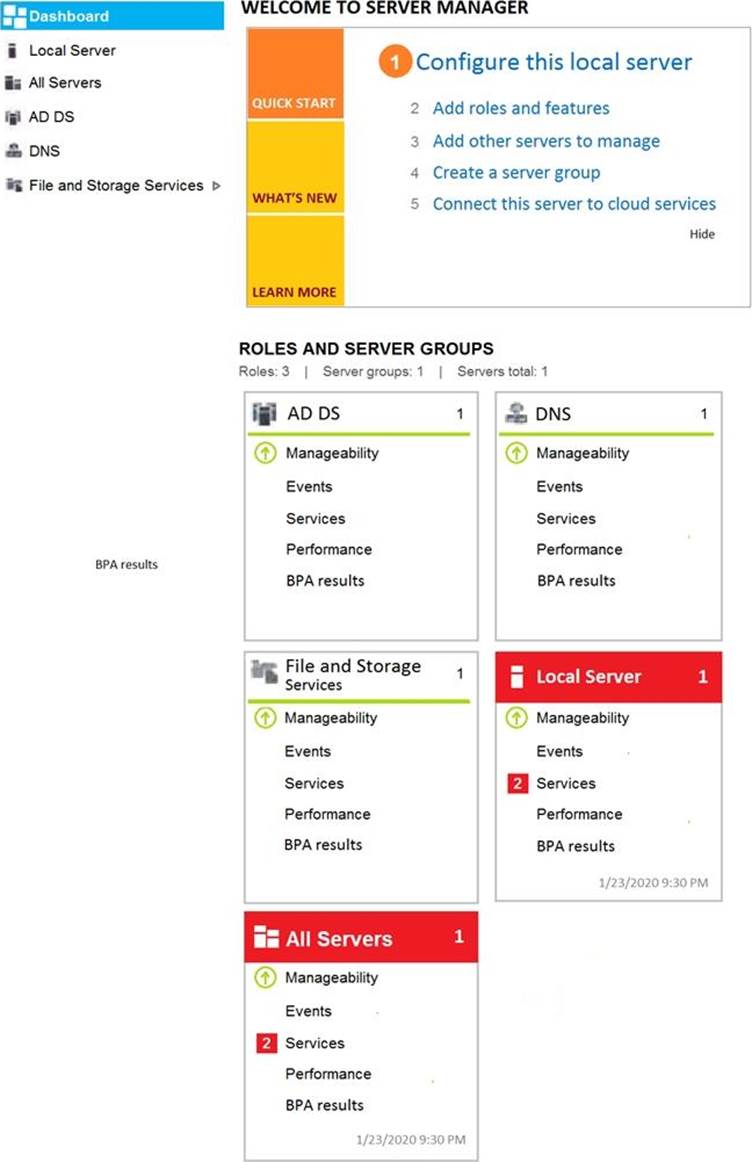
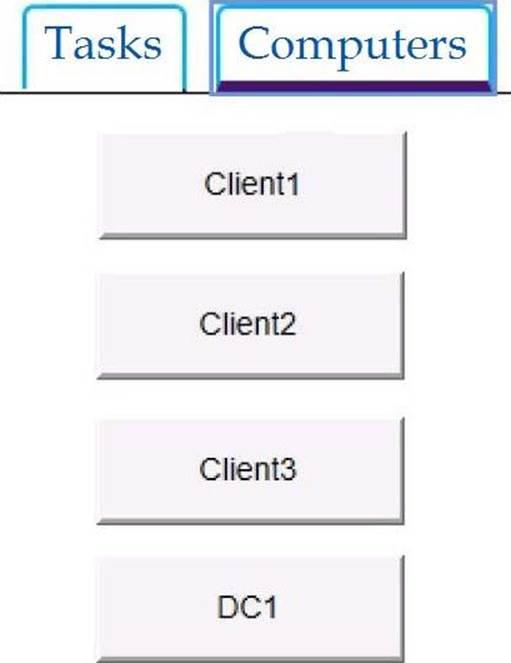
Users in the Finance group report that they cannot copy files to Client1Finance.
You need to resolve the issue.
To complete this task, sign in to the required computer or computers.
Answer: ✑ Open File Explorer.
✑ Browse and find the file or folder you want to have full access.
✑ Right-click it, and select Properties.
✑ Click the Security tab to access the NTFS permissions.
✑ Click the Advanced button.
✑ On the "Advanced Security Settings" page, you need to click the Change link, in the Owner’s field.
✑ Click the Advanced button.
✑ On the "Select User or Group" page, click the Find Now button.
✑ From the search result, select your user account, and click OK.
✑ On the "Select User or Group" page, click OK.
✑ Click Apply.
✑ Click OK.
✑ Click OK again.
✑ Click OK one more time to complete this task.
It’s important to note that if you’re taking ownership of a folder, you can check theReplace ownership on subcontainers and object option in the Advanced Security Settings page to take control of the subfolders inside of the folder.
Now you’ll need to grant full access control to your account, to do this use the following steps:
✑ Right-click the file or folder and select Properties.
✑ Click the Security tab to access the NTFS permissions.
✑ Click the Advanced button.
✑ Under the Permissions tab, click Add.
✑ Click Select a principal to add your user account.
✑ On the "Select User or Group" page, click the Find Now button.
✑ From the search result, select your user account, and click OK.
✑ On the "Select User or Group" page, click OK.
✑ On "Permission Entry", check the Full control option.
✑ Click OK.
✑ Click OK.
✑ Click Apply.
✑ Click OK.
✑ Click OK to close the file or folder properties to complete the task.
You can now assign the necessary permissions to the Finance group.
If you right-click on a file or folder, choose Properties and click on the Security tab, we can now try to edit some permissions. Go ahead and click the Edit button to get started.
At this point, there are a couple of things you can do. Firstly, you’ll notice that the Allow column is probably greyed out and can’t be edited. This is because of the inheritance I was talking about earlier. However, you can check items on the Deny column.
When you click the Add button, you have to type in the user name or group name into the box and then click on Check Names to make sure it’s correct. If you don’t remember the user or group name, click on the Advanced button and then just click Find Now. It will show you all the users and groups.
Click OK and the user or group will be added to the access control list. Now you can check the Allow column or Deny column.
Latest MD-100 Dumps Valid Version with 272 Q&As
Latest And Valid Q&A | Instant Download | Once Fail, Full Refund
Subscribe
Login
0 Comments
Inline Feedbacks
View all comments

