- All Exams Instant Download
CORRECT TEXT
CORRECT TEXT
Please wait while the virtual machine loads. Once loaded, you may proceed to the lab section. This may take a few minutes, and the wait time will not be deducted from your overall test time.
When the Next button is available, click it to access the lab section. In this section, you will perform a set of tasks in a live environment. While most functionality will be available to you as it would be in a live environment, some functionality (e.g., copy and paste, ability to navigate to external websites) will not be possible by design.
Scoring is based on the outcome of performing the tasks stated in the lab. In other words, it doesn’t matter how you accomplish the task, if you successfully perform it, you will earn credit for that task.
Labs are not timed separately, and this exam may more than one lab that you must complete. You can use as much time as you would like to complete each lab. But, you should manage your time appropriately to ensure that you are able to complete the lab(s) and all other sections of the exam in the time provided.
Please note that once you submit your work by clicking the Next button within a lab, you will NOT be able to return to the lab.
Username and password
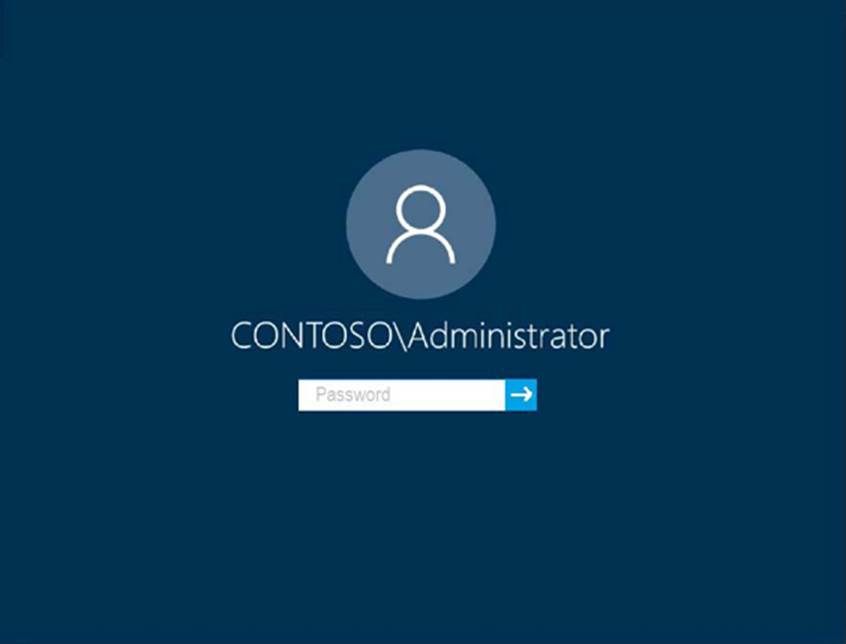
Use the following login credentials as needed:
To enter your password, place your cursor in the Enter password box and click on the password below.
Username: Contoso/Administrator
Password: Passw0rd!
The following information is for technical support purposes only:
Lab Instance: 10921597
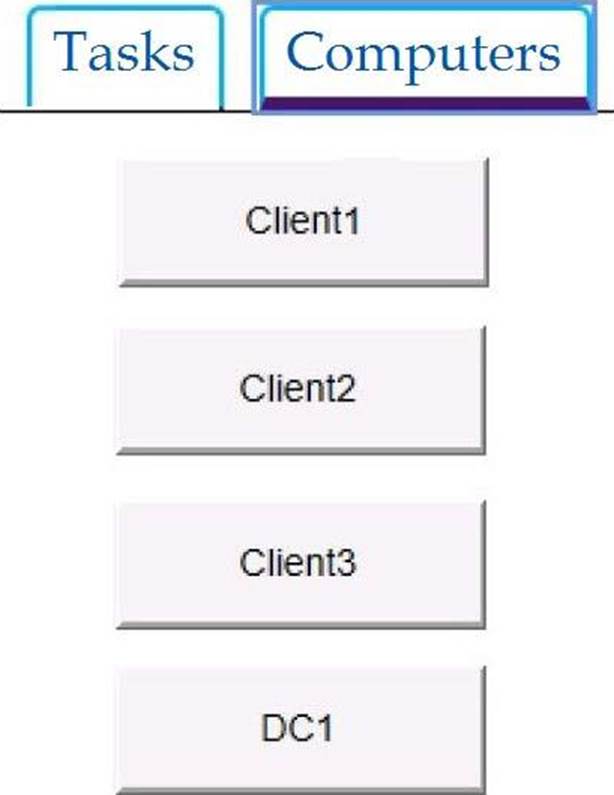
You need to identify the total number of events that have Event ID 63 in the Application event log. You must type the number of identified events into C:Folder1File
A . txt.
To complete this task, sign in to the required computer or computers and perform the required action.
Answer: ✑ Open Event Viewer.
✑ Click the log that you want to filter, then click Filter Current Log from the Action pane or right-click menu. This will open the Filter Current Log dialog box.
✑ You can specify a time period if you know approximately when the relevant events occurred. You can specify the event level, choosing between Critical, Warning, Verbose, Error and Information. If you select none of these, all event levels will be returned. You can’t modify which event log is being checked as filters apply only to a single log.
✑ You can choose the event sources which have generated the log entries, and search for key words, users, or computers. You can also search using specific event IDs.
Latest MD-100 Dumps Valid Version with 272 Q&As
Latest And Valid Q&A | Instant Download | Once Fail, Full Refund
Subscribe
Login
0 Comments
Inline Feedbacks
View all comments

