- All Exams Instant Download
Which four actions should you perform in sequence for each language?
DRAG DROP
A company has employees in France, Mexico, and the United States. You are creating a Power Apps app to allow users to add client records to Microsoft Dataverse. The default language for the company is English.
The company wants the app to display each local language.
You need to add the Spanish and French languages.
Which four actions should you perform in sequence for each language? To answer, move the appropriate actions from the list of actions to the answer area and arrange them in the correct order.
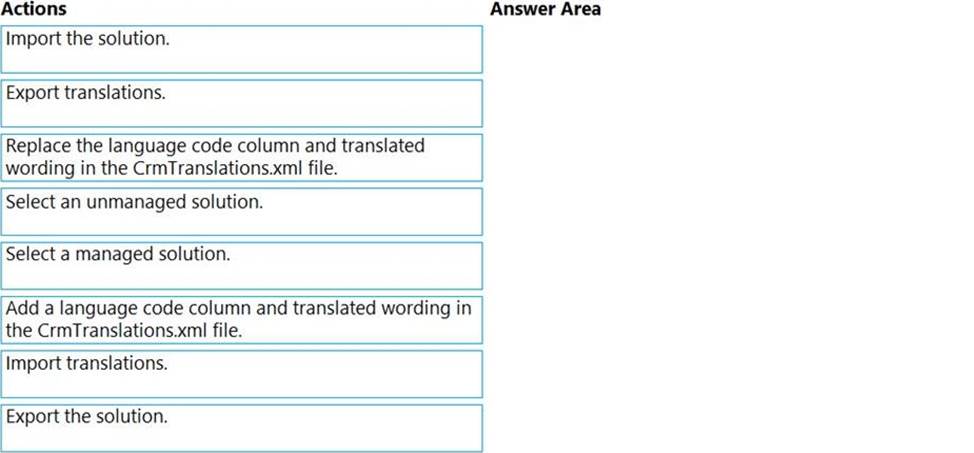
Answer: 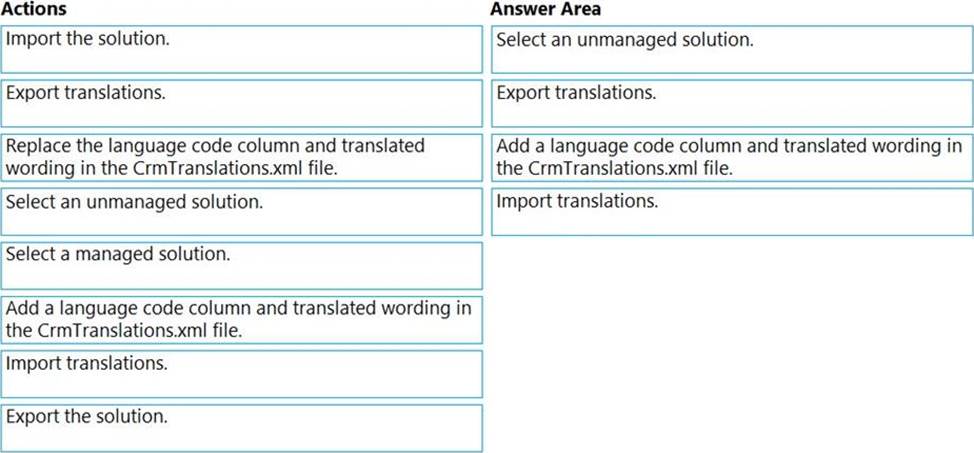
Explanation:
Step 1: Select an unmanaged solution.
Export the localizable text
The scope of the localizable text that will be exported is the unmanaged solution that contains the localizable text.
✑ From Power Apps, select Solutions.
✑ In the All Solutions list, select the unmanaged solution that contains the localizable text you want.
✑ On the command bar, select Translations > Export Translations.
Step 2: Export translations.
Step 3: Add a language code column and a translated wording in the CrmTranslations.xml file.
Get the localizable text translated
You can send this file to a linguistic expert, translation agency, or localization firm.
If you have the knowledge to translate the text, or if you just want to see the format, you can extract the zip file that you exported you will see that it contains two XML files.
[Content_Types].xml
CrmTranslations.xml
You can open the CrmTranslations.xml file with Microsoft Office Excel.
When you view the data in Excel, look at the Localized Labels tab.
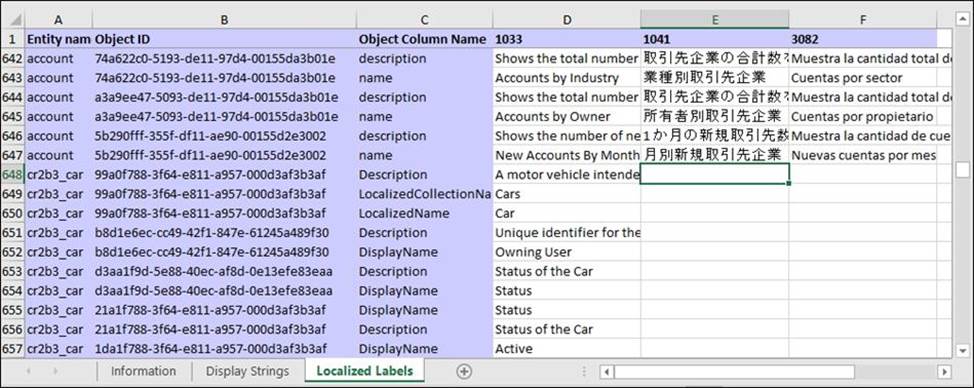
Graphical user interface, text, application, table, Excel
Description automatically generated
Any custom tables or columns will have empty cells for the localizable text. Add the localized values for those items.
Step 4: Import translations.
Import the localized text
Importing the text requires compressing the files and importing them into the system.
Import the files
From the same unmanaged solution that you exported the translations from, in the menu choose Translations > Import Translations.
Note: If you have customized table or column text, such as column labels or drop-down list values, you can provide the users in your environment who are not working with the base language version of your environment with this customized text in their preferred languages.
The process has the following steps:
✑ Enable other languages for your environment
✑ Export the localizable text
✑ Get the localizable text translated
✑ Import the localized text
Latest PL-200 Dumps Valid Version with 104 Q&As
Latest And Valid Q&A | Instant Download | Once Fail, Full Refund
Subscribe
Login
0 Comments
Inline Feedbacks
View all comments

