- All Exams Instant Download
What should you do?
HOTSPOT
You have a web server app named App1 that is hosted in three Azure regions.
You plan to use Azure Traffic Manager to distribute traffic optimally for App1.
You need to enable Real User Measurements to monitor the network latency data for App1.
What should you do? To answer, select the appropriate options in the answer area. NOTE: Each correct selection is worth one point.
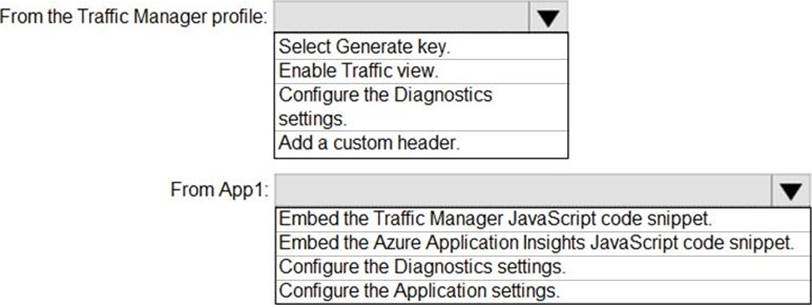
Answer: 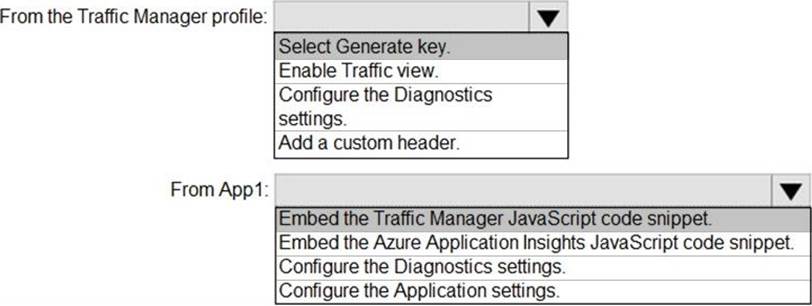
Explanation:
Box 1: Select Generate key
You can configure your web pages to send Real User Measurements to Traffic Manager by obtaining a Real User Measurements (RUM) key and embedding the generated code to web page.
Obtain a Real User Measurements key
The measurements you take and send to Traffic Manager from your client application are
identified by the service using a unique string, called the Real User Measurements (RUM)
Key. You can get a RUM key using the Azure portal, a REST API, or by using the
PowerShell or Azure CLI.
To obtain the RUM Key using Azure portal:
✑ From a browser, sign in to the Azure portal. If you don’t already have an account, you can sign up for a free one-month trial.
✑ In the portal’s search bar, search for the Traffic Manager profile name that you want to modify, and then click the Traffic Manager profile in the results that the displayed.
✑ In the Traffic Manager profile blade, click Real User Measurements under Settings.
✑ Click Generate Key to create a new RUM Key.
Box 2: Embed the Traffic Manager JavaScript code snippet.
Embed the code to an HTML web page
After you have obtained the RUM key, the next step is to embed this copied JavaScript into an HTML page that your end users visit.
This example shows how to update an HTML page to add this script.
You can use this guidance to adapt it to your HTML source management workflow.
✑ Open the HTML page in a text editor
✑ Paste the JavaScript code you had copied in the earlier step to the BODY section of the HTML (the copied code is on line 8 & 9, see figure 3).
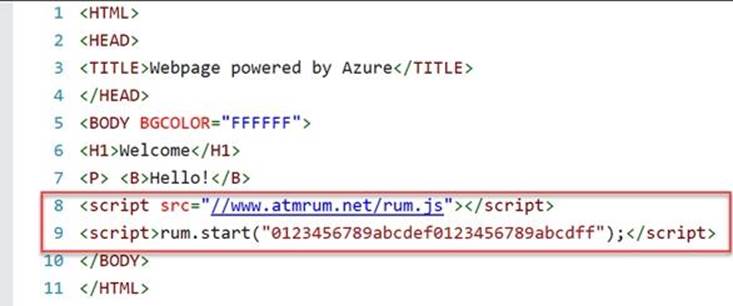
Latest AZ-303 Dumps Valid Version with 206 Q&As
Latest And Valid Q&A | Instant Download | Once Fail, Full Refund
Subscribe
Login
0 Comments
Inline Feedbacks
View all comments

