- All Exams Instant Download
CORRECT TEXT
CORRECT TEXT
Please wait while the virtual machine loads. Once loaded, you may proceed to the lab section. This may take a few minutes, and the wait time will not be deducted from your overall test time.
When the Next button is available, click it to access the lab section. In this section, you will perform a set of tasks in a live environment. While most functionality will be available to you as it would be in a live environment, some functionality (e.g., copy and paste, ability to navigate to external websites) will not be possible by design.
Scoring is based on the outcome of performing the tasks stated in the lab. In other words, it doesn’t matter how you accomplish the task, if you successfully perform it, you will earn credit for that task.
Labs are not timed separately, and this exam may more than one lab that you must complete. You can use as much time as you would like to complete each lab. But, you should manage your time appropriately to ensure that you are able to complete the lab(s) and all other sections of the exam in the time provided.
Please note that once you submit your work by clicking the Next button within a lab, you will NOT be able to return to the lab.
Username and password
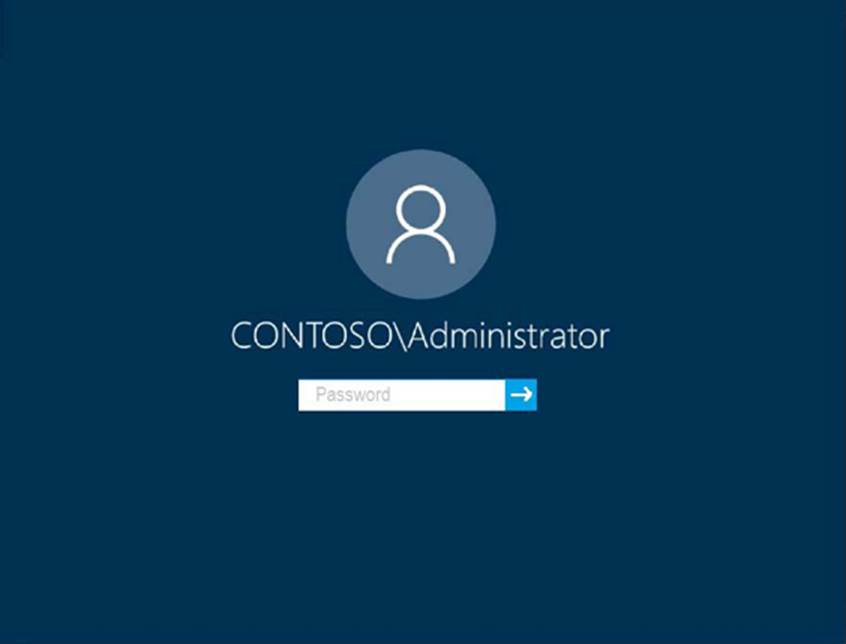
Use the following login credentials as needed:
To enter your password, place your cursor in the Enter password box and click on the password below.
Username: Contoso/Administrator
Password: Passw0rd!
The following information is for technical support purposes only:
Lab Instance: 11145882
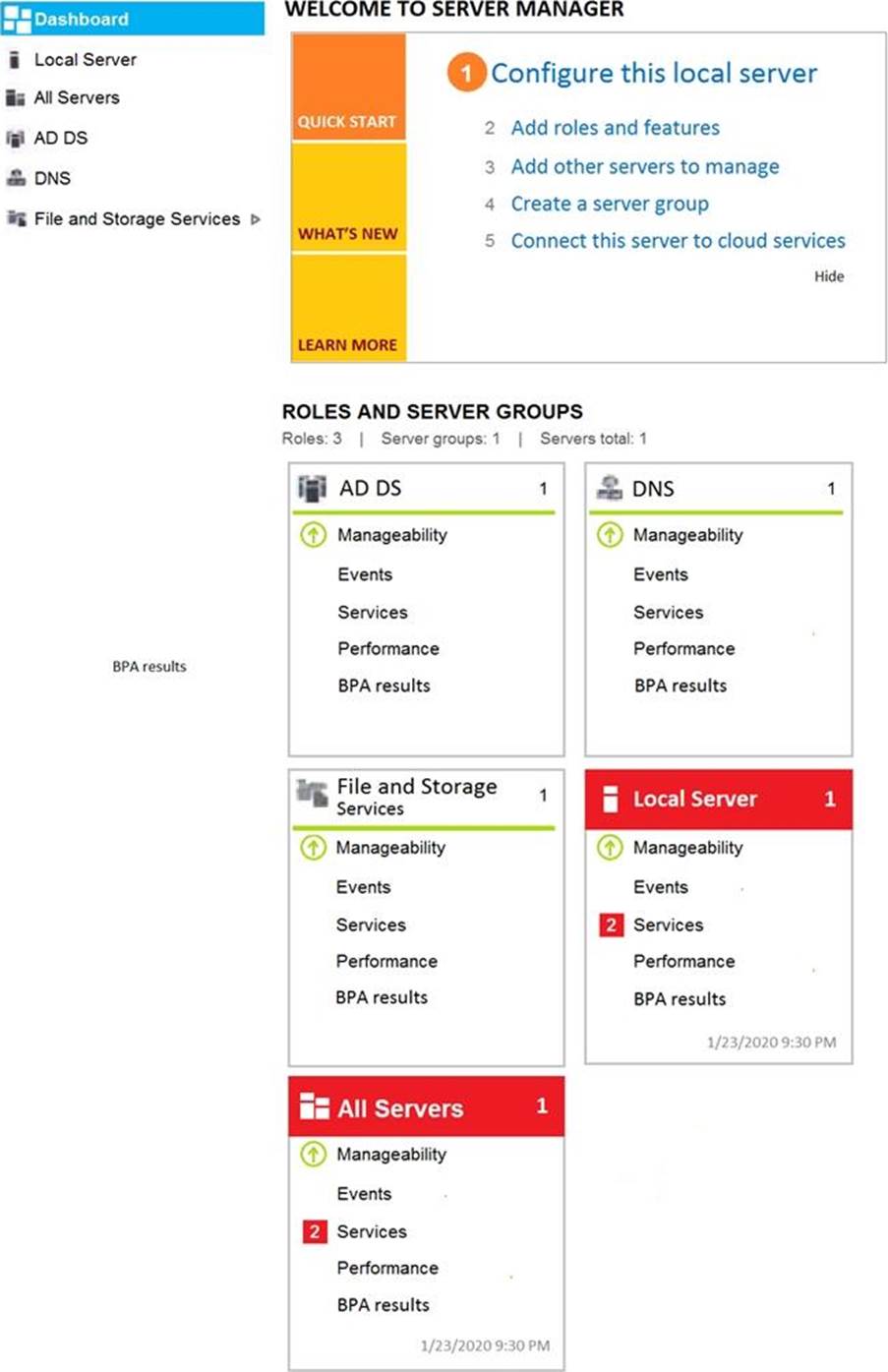
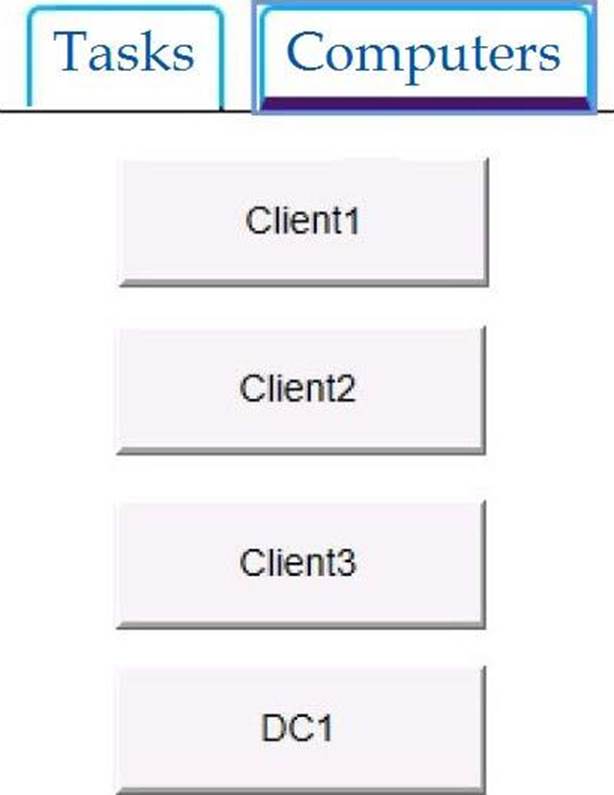
A web service installed on Client1 is used for testing.
You discover that users cannot connect to the web service by using HTTP.
You need to allow inbound HTTP connections to Client1.
To complete this task, sign in to the required computer or computers.
Answer: To create an inbound port rule
✑ Open the Group Policy Management Console to Windows Defender Firewall with Advanced Security.
✑ In the navigation pane, click Inbound Rules.
✑ Click Action, and then click New rule.
✑ On the Rule Type page of the New Inbound Rule Wizard, click Custom, and then click Next.
✑ On the Program page, click All programs, and then click Next.
✑ On the Protocol and Ports page, select the protocol type that you want to allow. To restrict the rule to a specified port number, you must select either TCP or UDP. Because this is an incoming rule, you typically configure only the local port number. TCP port 80. When you have configured the protocols and ports, click Next.
✑ On the Scope page, you can specify that the rule applies only to network traffic to or from the IP addresses entered on this page. Configure as appropriate for your design, and then click Next.
✑ On the Action page, select Allow the connection, and then click Next.
✑ On the Profile page, select the network location types to which this rule applies, and then click Next.
✑ On the Name page, type a name and description for your rule, and then click Finish.
Latest MD-100 Dumps Valid Version with 272 Q&As
Latest And Valid Q&A | Instant Download | Once Fail, Full Refund
Subscribe
Login
0 Comments
Inline Feedbacks
View all comments

