- All Exams Instant Download
Which step should you use in the query?
You have a query that returns the data shown in the following exhibit.
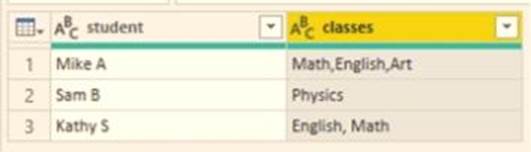
You need to configure the query to display the data as shown in the following exhibit.
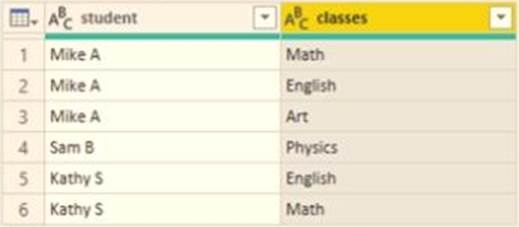
Which step should you use in the query?
A . =Table.ExpandListColum(Table.TransformColunins(Source, {{"classes". Splitter.SplitTextByDelimiter(”,”, QuoteStyle.None), let itemType – (type nullable text) meta [Serialized.Text = true] in type {itemType}}}), "classes")
B . = Table.Unpivot(Source, {"classes"}, "Attribute", "Value")
C . = Table.SplitColumn(Source, "classes". Splitter.SplitTextByDelimiterf",", QuoteStyle.None), {"classes.1"})
D . = Table.SplitColumn(Source, "classes". Splitter.SplitTextByPositions({10}), {"classes.1"})
Answer: B
Explanation:
Power Query Unpivot columns: You might want to unpivot data, sometimes called flattening the data, to put it in a matrix format so that all similar values are in one column. This is necessary, for example, to create a chart or a report.
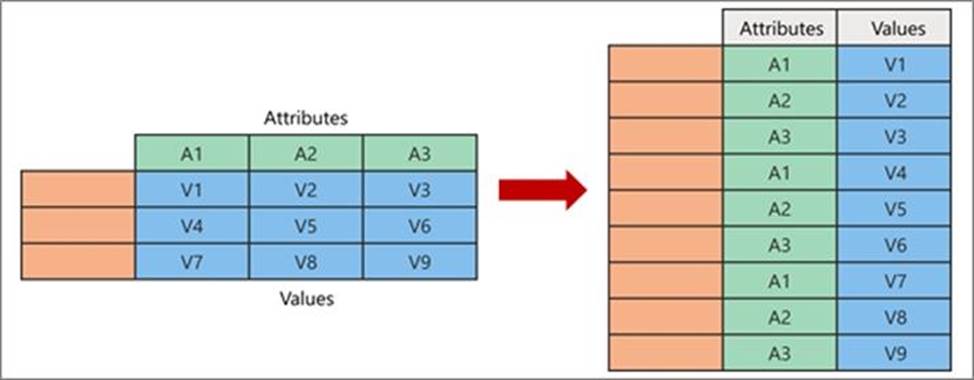
Chart
Description automatically generated
Note:
Syntax: Table.Unpivot(table as table, pivotColumns as list, attributeColumn as text, valueColumn as text) as table
Table.Unpivot translates a set of columns in a table into attribute-value pairs, combined with the rest of the values in each row.
Reference:
https://docs.microsoft.com/en-us/power-query/unpivot-column
https://docs.microsoft.com/en-us/powerquery-m/table-unpivot
Latest PL-300 Dumps Valid Version with 131 Q&As
Latest And Valid Q&A | Instant Download | Once Fail, Full Refund
Subscribe
Login
0 Comments
Inline Feedbacks
View all comments

