- All Exams Instant Download
What should you do?
DRAG DROP
You need to enable connection to a Bluetooth device.
What should you do? (To answer, move the four appropriate actions from the list of actions to the answer area and arrange them in the correct order.)
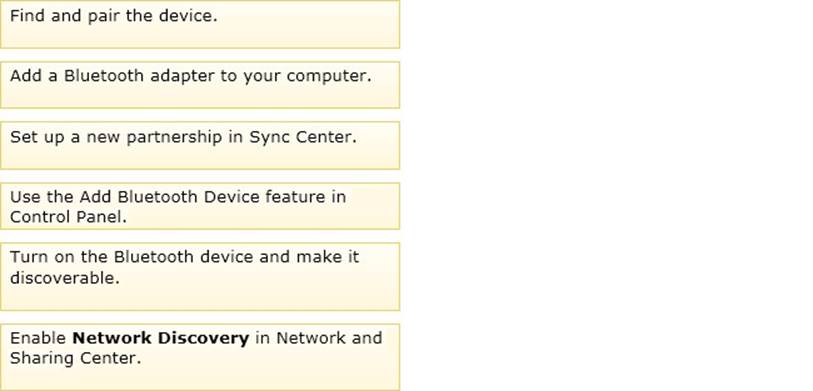
Answer: 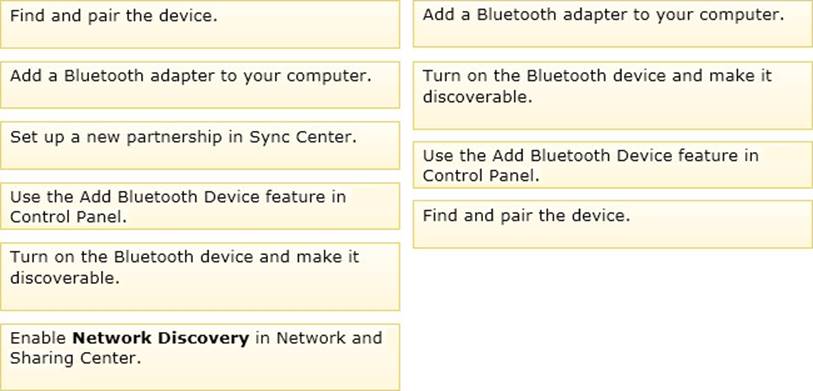
Explanation:
Note:
Step 1: Add a Bluetooth adapter to your computer if it doesn’t already have one. You can do this by plugging the adapter into a USB port.
Step 2: Set up the Bluetooth enabled device so that your computer can find it.
To do this, you must first:
Turn the device on.
Make it discoverable.
Step 3 C step 4: To add a Bluetooth enabled device
Once you’ve verified that a Bluetooth adapter is installed on your computer, and the device you want to connect with is discoverable, you can add most Bluetooth enabled devices to your computer. Here’s how:
Open Devices and Printers by clicking the Start button Picture of the Start button, and then, on the Start menu, clicking Devices and Printers.
Click Add a device, and then follow the instructions.
Click the Bluetooth enabled device you want to add to your computer, and then click Next. If you don’t see the device you want to add, make sure the device is turned on and discoverable. If you just turned on the device, it may take Windows several seconds to detect it.
Windows might ask you to enter a pairing code (sometimes called a PIN or passcode). Most Bluetooth enabled devices need to be paired with your computer before they can exchange information with each other. To do this, they must exchange protected pairing codes. This means that only the wireless devices you authorize can connect with your computer.
Latest 98-349 Dumps Valid Version with 210 Q&As
Latest And Valid Q&A | Instant Download | Once Fail, Full Refund
Subscribe
Login
0 Comments
Inline Feedbacks
View all comments

