- All Exams Instant Download
How should you complete the code?
Topic 5, Litware Inc
Case study
This is a case study. Case studies are not timed separately. You can use as much exam time as you would like to complete each case. However, there may be additional case studies and sections on this exam. You must manage your time to ensure that you are able to complete all questions included on this exam in the time provided.
To answer the questions included in a case study, you will need to reference information that is provided in the case study. Case studies might contain exhibits and other resources that provide more information about the scenario that is described in the case study. Each question is independent of the other questions in this case study.
At the end of this case study, a review screen will appear. This screen allows you to review your answers and to make changes before you move to the next section of the exam. After you begin a new section, you cannot return to this section.
To start the case study
To display the first question in this case study, click the Next button. Use the buttons in the left pane to explore the content of the case study before you answer the questions. Clicking these buttons displays information such as business requirements, existing environment, and problem statements. When you are ready to answer a question, click the Question button to return to the question.
Background
You are a developer for Litware Inc., a SaaS company that provides a solution for managing employee expenses. The solution consists of an ASP.NET Core Web API project that is deployed as an Azure Web App.
Overall architecture
Employees upload receipts for the system to process. When processing is complete, the employee receives a summary report email that details the processing results. Employees then use a web application to manage their receipts and perform any additional tasks needed for reimbursement.
Receipt processing
Employees may upload receipts in two ways:
✑ Uploading using an Azure Files mounted folder
✑ Uploading using the web application
Data Storage
Receipt and employee information is stored in an Azure SQL database.
Documentation
Employees are provided with a getting started document when they first use the solution. The documentation includes details on supported operating systems for Azure File upload, and instructions on how to configure the mounted folder.
Solution details
Users table

Web Application
You enable MSI for the Web App and configure the Web App to use the security principal name WebAppIdentity.
Processing
Processing is performed by an Azure Function that uses version 2 of the Azure Function runtime. Once processing is completed, results are stored in Azure Blob Storage and an Azure SQL database. Then, an email summary is sent to the user with a link to the processing report. The link to the report must remain valid if the email is forwarded to another user.
Logging
Azure Application Insights is used for telemetry and logging in both the processor and the web application. The processor also has TraceWriter logging enabled. Application Insights must always contain all log messages.
Requirements
Receipt processing
Concurrent processing of a receipt must be prevented.
Disaster recovery
Regional outage must not impact application availability. All DR operations must not be dependent on application running and must ensure that data in the DR region is up to date.
Security
✑ User’s SecurityPin must be stored in such a way that access to the database does not allow the viewing of SecurityPins. The web application is the only system that should have access to SecurityPins.
✑ All certificates and secrets used to secure data must be stored in Azure Key Vault.
✑ You must adhere to the principle of least privilege and provide privileges which are essential to perform the intended function.
✑ All access to Azure Storage and Azure SQL database must use the application’s Managed Service Identity (MSI).
✑ Receipt data must always be encrypted at rest.
✑ All data must be protected in transit.
✑ User’s expense account number must be visible only to logged in users. All other views of the expense account number should include only the last segment, with the remaining parts obscured.
✑ In the case of a security breach, access to all summary reports must be revoked without impacting other parts of the system.
Issues
Upload format issue
Employees occasionally report an issue with uploading a receipt using the web application. They report that when they upload a receipt using the Azure File Share, the receipt does not appear in their profile. When this occurs, they delete the file in the file share and use the web application, which returns a 500 Internal Server error page.
Capacity issue
During busy periods, employees report long delays between the time they upload the receipt and when it appears in the web application.
Log capacity issue
Developers report that the number of log messages in the trace output for the processor is too high, resulting in lost log messages.
Application code
Processing.cs
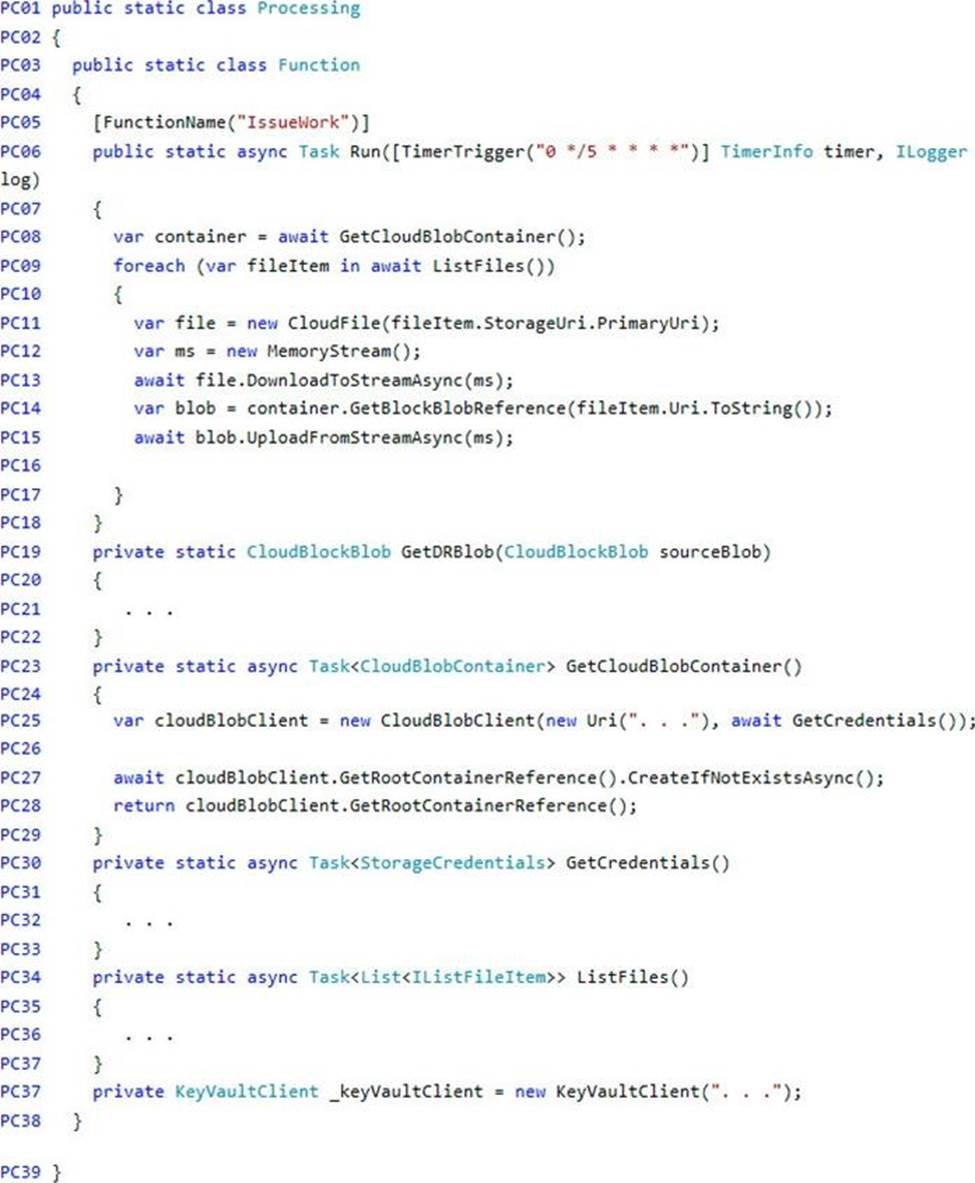
Database.cs
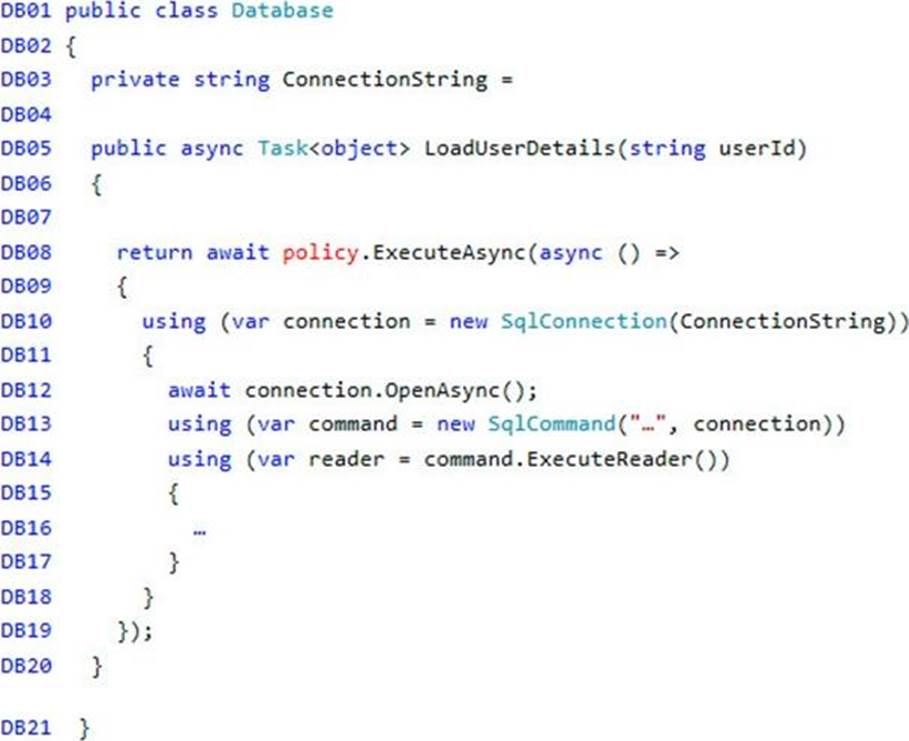
ReceiptUploader.cs
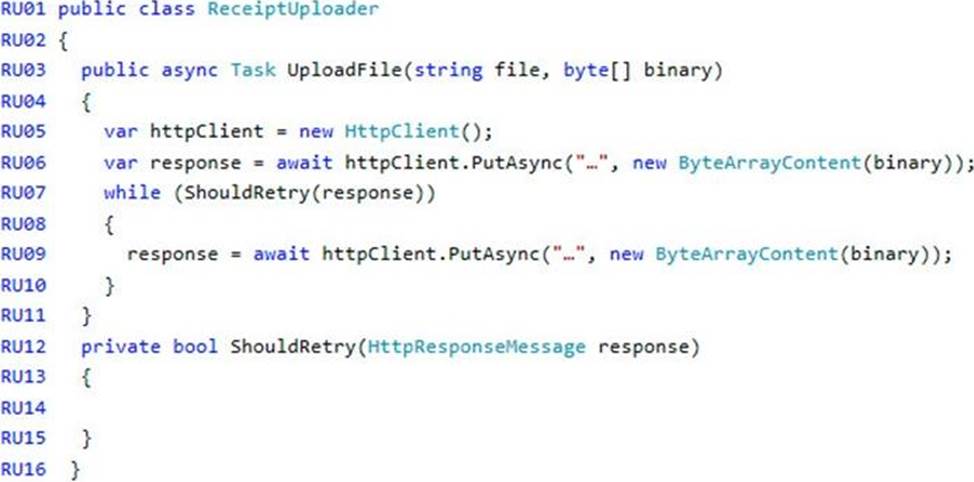
ConfigureSSE.ps1
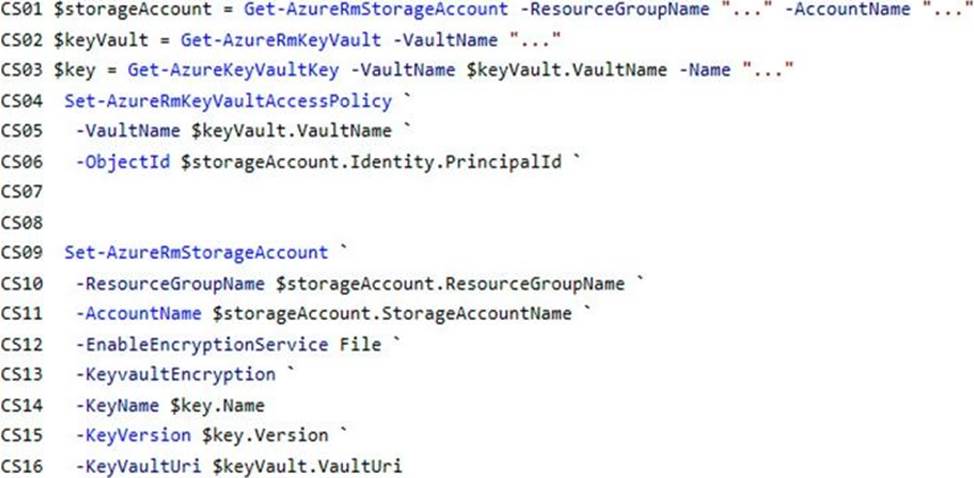
DRAG DROP
You need to add code at line PC32 in Processing.cs to implement the GetCredentials method in the Processing class.
How should you complete the code? To answer, drag the appropriate code segments to the correct locations. Each code segment may be used once, more than once, or not at all. You may need to drag the split bar between panes or scroll to view content. NOTE: Each correct selection is worth one point.
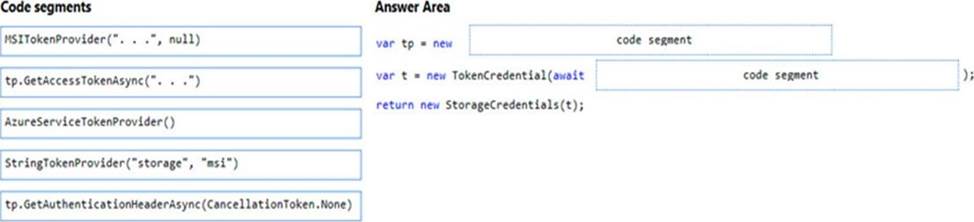
Answer: 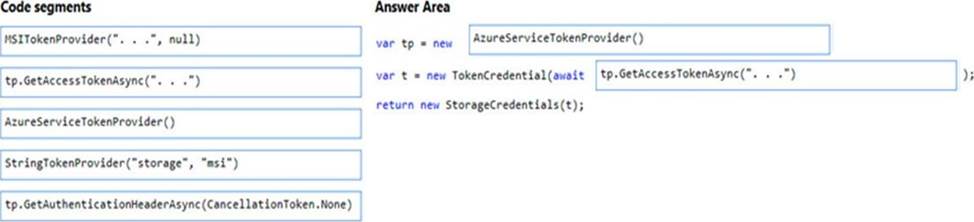
Explanation:
Box 1: AzureServiceTokenProvider()
Box 2: tp.GetAccessTokenAsync("..")
Acquiring an access token is then quite easy. Example code:
private async Task<string> GetAccessTokenAsync()
{
var tokenProvider = new AzureServiceTokenProvider();
return await tokenProvider.GetAccessTokenAsync("https://storage.azure.com/");
}
Latest AZ-204 Dumps Valid Version with 254 Q&As
Latest And Valid Q&A | Instant Download | Once Fail, Full Refund
Subscribe
Login
0 Comments
Inline Feedbacks
View all comments

